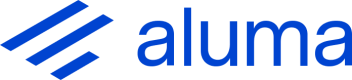Admin portal
The Aluma admin portal is your hub for managing projects, users and tasks and for accessing analytics that help you get the most out of Aluma's automation and understand how you can help your validation users to be as effective as possible.
Managing projects
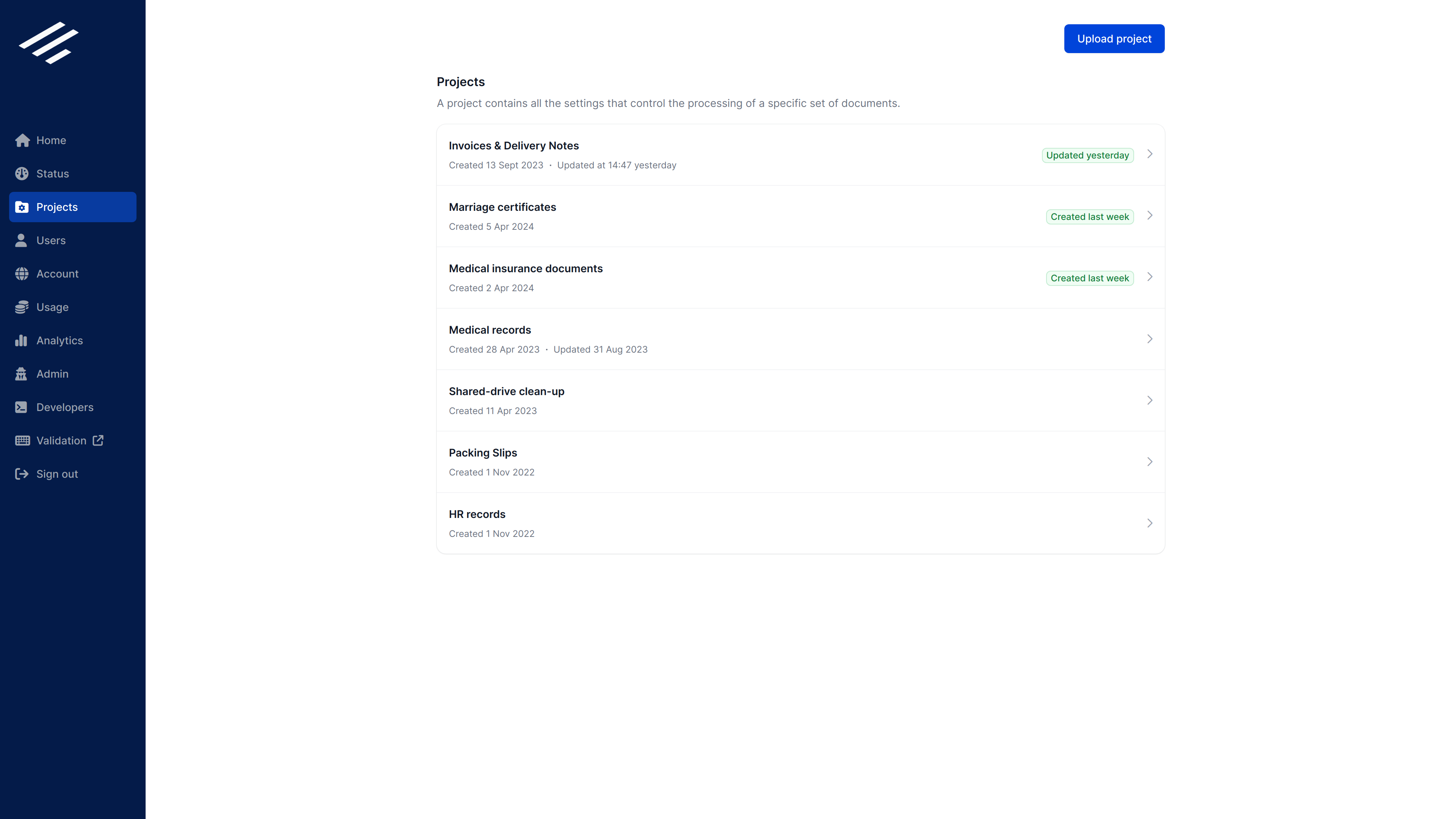
A Project defines settings for a specific set of documents ("Medical records" vs. "Insurance claims" for example). The project settings control how a task containing those documents should be processed, including:
- Whether files are expected to include multiple documents that should be separated automatically.
- If multiple document types are expected, how these document types should be identified.
- The fields to be captured for each document type and the configuration that defines how these should be captured.
- Any data validations and validation portal settings relevant to the fields.
- The naming, format and content of document and data output files that are required.
The Aluma team will consult with you over your requirements, create a project to process your documents and provide this as a file with an .alproj extension. You can upload this to your account on the Projects page.
Projects are developed using the Aluma Desktop tools. If you are interested in using these to create your own projects then please discuss this with the Aluma team.
Once you have uploaded a project you can configure the File System Agent to monitor a folder and create tasks using this project for any files in the folder.
Managing users
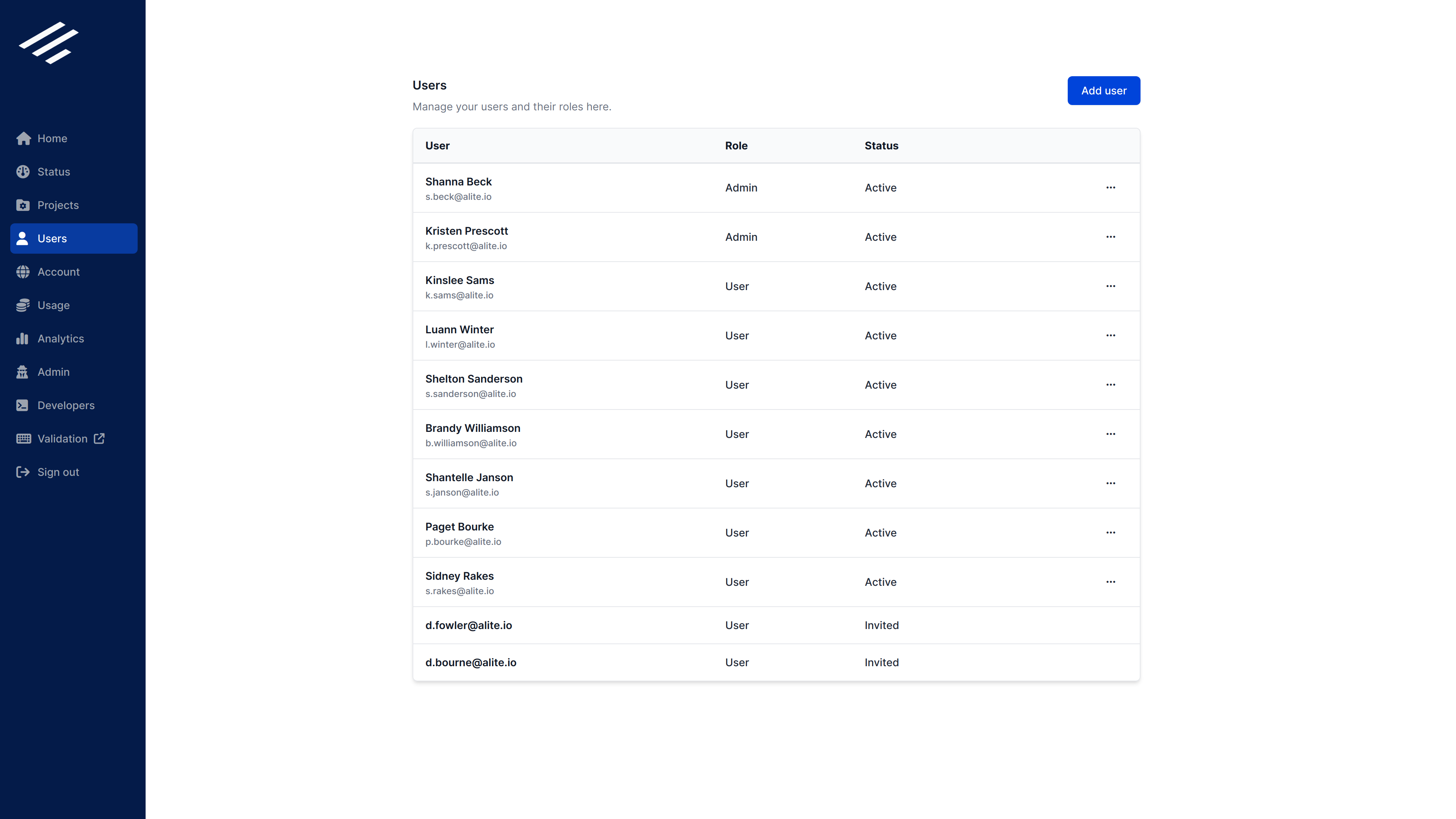
You can invite other users to your account, or remove them from your account, from the Users page.
When you invite a user to join your account, you must choose one of these roles for them:
- Admin: An Admin has full access to all functionality in the admin portal and validation portal.
- User: A User only has access to the validation portal so they can do manual review of tasks.
An invited user receives an invitation email containing a link they can follow to join the account.
Viewing the status of tasks
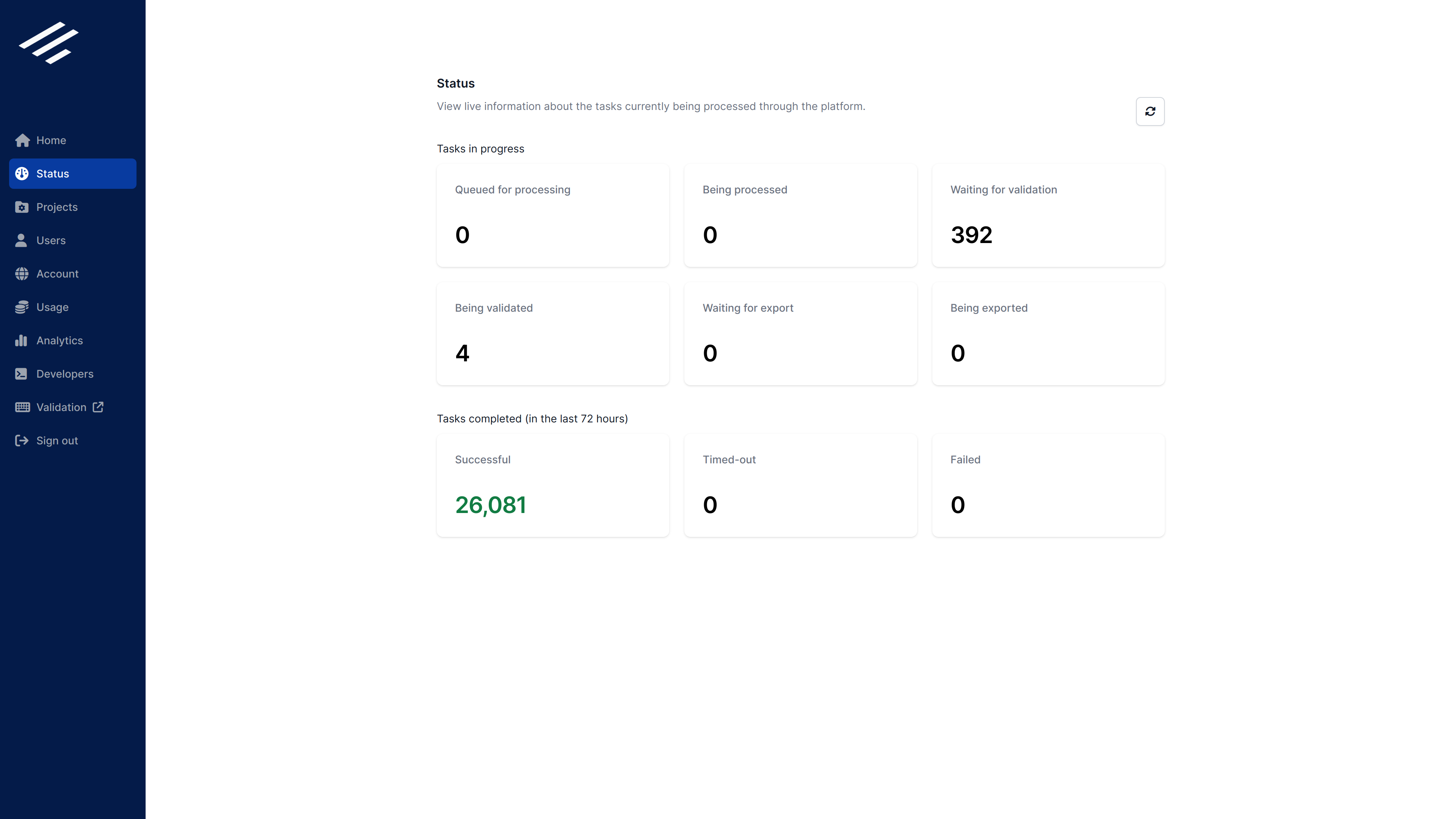
A Task represents the processing of a single file through the processing workflow. A task may contain one document, or more than one document to be automatically separated.
Once created, a task is processed asynchronously by Aluma and is queued automatically for validation by a user (if necessary) and then for export. The Status page gives a quick overview of how many tasks are currently at each stage of processing:
- Queued for processing: The task has been created but processing has not yet started.
- Being processed: OCR, document separation, document type identification and/or data extraction are taking place.
- Waiting for validation: The task requires manual review and is waiting for a user to open the task in the validation portal.
- Being validated: A user is working on the task in the validation portal.
- Waiting for export: The task is ready for data export and waiting for the File System Agent or another export client to start processing the task.
- Being exported: The File System Agent or another client is exporting the data.
A task can be completed in four different ways:
- Successful: The task was successfully processed and data exported.
- Timed-out: The task was not completed within the period specified in the project (a maximum of 30 days, but this can be set as low as required).
- Failed: There was an unrecoverable error during the processing of the task.
- Canceled: (Not shown on the Status page). The processing of the task was canceled.
In all of these cases the original file for the task and all related data are deleted from the Aluma service.
Viewing analytics
The Analytics page provides a rich set of views that give you insight into your usage of the Aluma platform and the performance of the automation and your users. By using these views you can review and optimise the effectiveness of both and quickly respond to changes in your operational environment.
Three types of analytics are available:
- Tasks: Your usage of the platform.
- Validation: The activity and performance of your validation users.
- Automation: The performance of the Aluma automation.
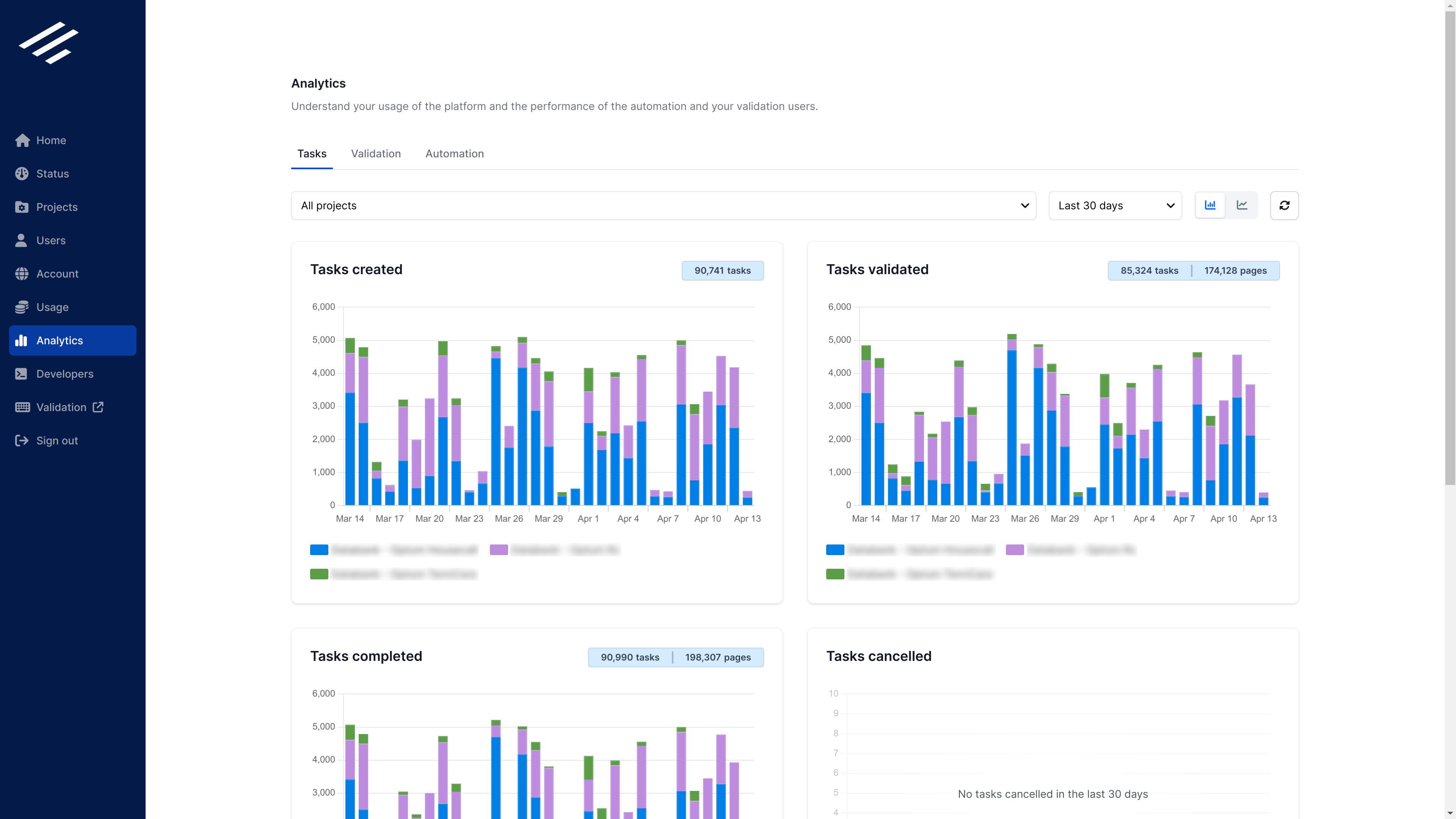
Tasks analytics provide insights into your usage of the platform
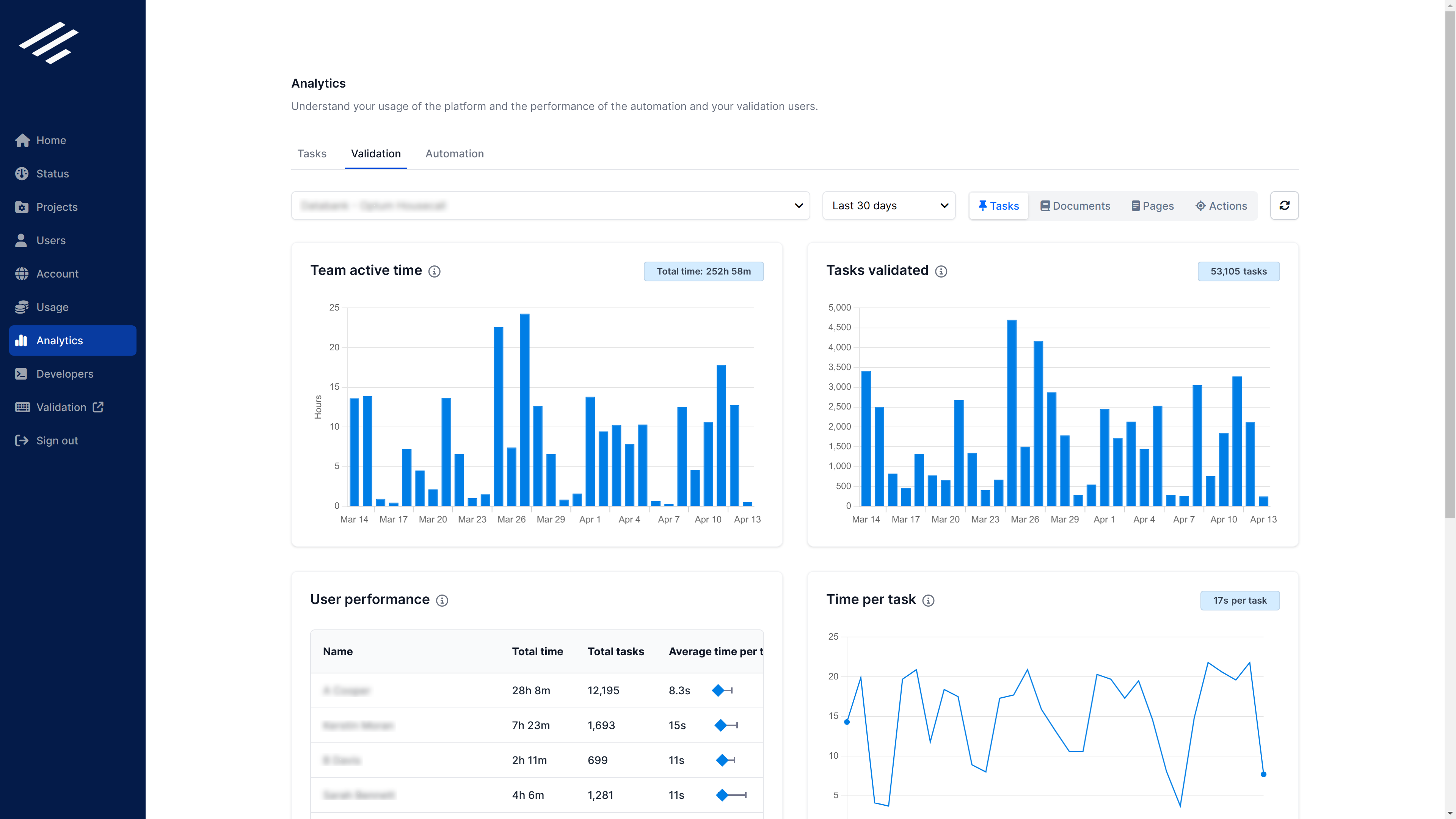
Validation analytics provide insights into the activity and performance of your validation users
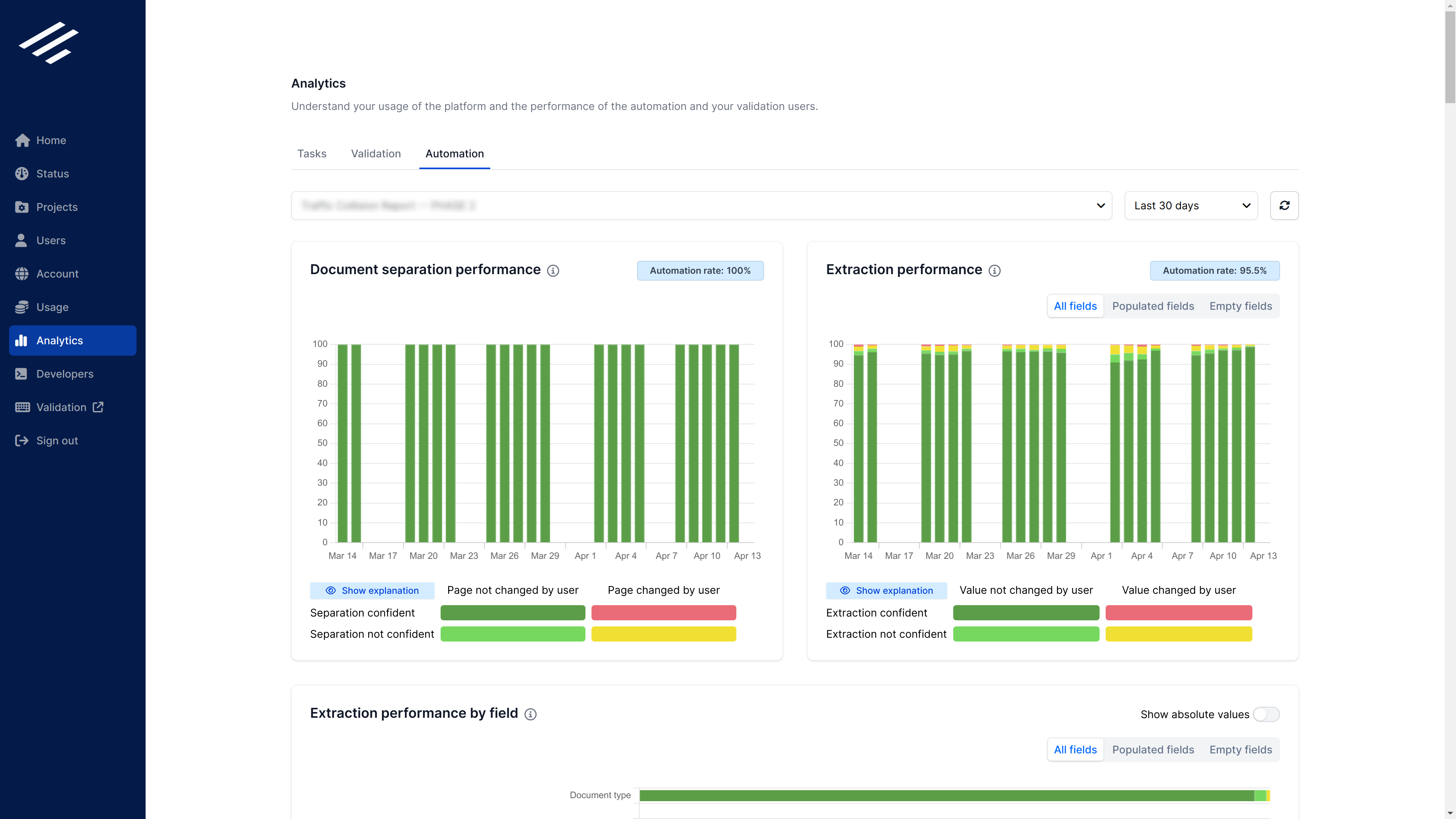
Automation analytics provide insights into the performance of Aluma's automation
Updated 16 days ago